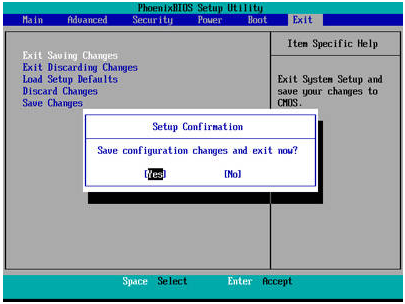One of Windows annoying so called “features” is the Windows disk checker (Check disk) being automatically executed whenever you don’t shut down your computer properly. The blue coloured screen appears on Windows XP or black coloured screen for Windows 7 during boot that
says:
Checking file system on C:
The type of the file system is NTFS.
One of your disks needs to be checked for consistency. You may cancel the disk check, but it is strongly recommended that you continue.
To skip disk checking, press any key within 10 seconds(s).
Simply pressing any key would stop Check disk from running but when you restart your computer, you’ll get this prompt again because Windows still thinks the drive needs scanning and will keep reminding you until it is checked. Sometimes, even after letting Check disk scan the drive that it wants to, the checking process would still automatically run at next boot! Here’s how to disable or stop Check disk from scanning your drives at Windows bootup for Windows XP, Vista and 7.
There are people who suggest to edit the registry but the proper and safer way to disable Check disk (Chkdsk) from starting up is using the /x switch on the chkntfs command in command prompt. This switch will exclude a drive from the default boot-time check. To get to the command prompt, go to Start -> Run (or Win key+R) -> type cmd and press enter. If you have drive C: as your hard drive, then the command to disable chkdsk from scanning the C: drive would be:
chkntfs /x c:
If you have a second drive to exclude, C: and D: for example, you can disable Check disk with the command below. Simply add all the drives you want to exclude in this way.
chkntfs /x c: d:
The chkntfs utility works by modifying the BootExecute value in the system registry which is what Windows looks at during boot. For the curious, the BootExecute value is located in the following registry key:
HKEY_LOCAL_MACHINE\SYSTEM\CurrentControlSet\Control\Session Manager
The default value for the BootExecute entry is autocheck autochk *. When you use the /x switch in chkntfs, it will add a /k parameter before the asterisk. This parameter excludes volumes from being checked for the presence of a dirty bit.
For example, if I run the command “chkntfs /x c:” in a command prompt, this would modify the registry entry to autocheck autochk /k:c *
There are some experts who believe that it is better not to disable Check disk from scanning your hard drive. But as for me, I don’t want it to scan my hard drive because if it finds anything bad, damaged files will be changed to File00001.CHK. When that happens, I’ll have to use data recovery software or some third party tools to recognize and recover the CHK files.
You can also use the chkntfs command to reset the BootExecute registry value back to the default of autocheck autochk * if you need to for any reason.
chkntfs /d
There is also a command to schedule a specific drive to be checked at boot. Autochk will run if the drive is marked as dirty. Simply supply the drive letter(s) after the command.
chkntfs /c c:
Power Tip: One easy way to determine if a drive letter requires auto chkkdsk on boot is to run the command fsutil dirty query c: in command prompt. If the fsutil tool reports that the drive letter is not dirty, the disk checking process will not want to run for that drive. However when a drive letter is being marked as dirty, we discovered that only one hex value on the drive is being modified and resetting the dirty bit hex value to default number will magically stop the auto disk check on boot.
PakarPC
No 23-1, Block A, No 2 Jalan Langkawi
53300 Setapak Kuala Lumpur
FB:facebook.com/thepakarpc
Hotline:1800-88-7508