It is simple to disable or enable Aero shake in Windows 7.
Step 1 : Go to the start menu and enter the word ( gpedit.msc) in search box and press enter.
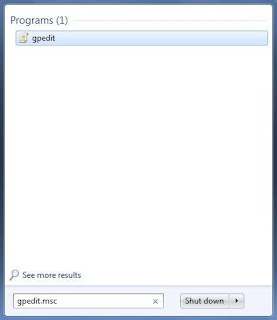
Step 1 : Go to the start menu and enter the word ( gpedit.msc) in search box and press enter.
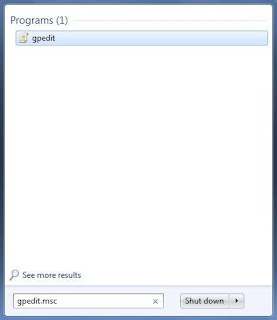
After pressing enter the Local Group Policy Editor dialog box will be opened
Step 2 : Now, select User Configuration from Local Computer Policy by double clicking on it.
Again we have three options :
- Software settings
- Window settings
- Administrative Template
Step 3 : Double click on Administrative Templates and again we have some options on the screen
Step 4 : Select Desktop from these options by double clicking on it . After clicking again we have so many options.

Step 5 : Now select “ Turn off Aero Shake window minimizing mouse gesture” by double clicking on it. A dialog box will be opened containing options to enable or disable Aero shake in Windows 7.

Step 6 : Select Enabled option and click on Apply and press ok button . Now Aero Shake in Windows 7 option will be disabled on the system.

NOTE : Selecting Enabled options means to disable the Aero shake and if we select Disabled or Configured then Aero shake will be enabled on the system and it works.
PakarPC No 23-1, Block A, No 2 Jalan Langkawi 53300 Setapak Kuala Lumpur FB:facebook.com/thepakarpc Hotline:1800-88-7508


0 comments:
Post a Comment