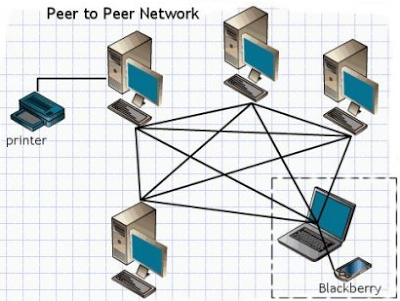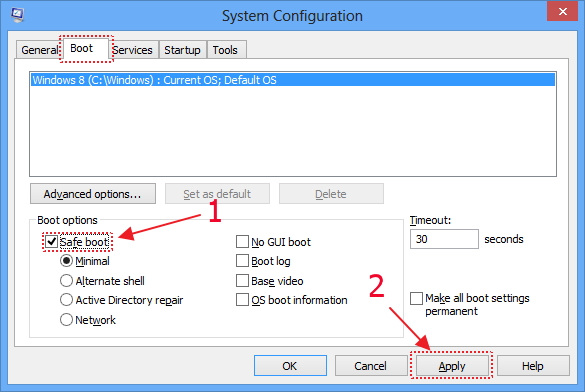The spread of mobile viruses is aided by two dominant communication protocols. First, a Bluetooth virus can infect Bluetooth-activated phones within a distance from 10 to 30m. Second, an MMS virus can send a copy of itself to all mobile phones whose numbers are found in the infected phone’s address book.
Bluetooth Virus
While an MMS virus follows a more delocalized pattern, given that the users’ address book often contains phone numbers of far away users.
Cyber criminals are currently spreading malware by sending a large number of email messages purporting to be from MMS gateway. These emails have the subject "You have received a new message" and claim that the recipient has been sent a picture message over MMS from a customer.As always, users are advised to refrain from opening unsolicited attachments.
PakarPC No 23-1, Block A, No 2 Jalan Langkawi 53300 Setapak Kuala Lumpur FB:facebook.com/thepakarpc Hotline:1800-88-7508
Bluetooth Virus
While an MMS virus follows a more delocalized pattern, given that the users’ address book often contains phone numbers of far away users.
Cyber criminals are currently spreading malware by sending a large number of email messages purporting to be from MMS gateway. These emails have the subject "You have received a new message" and claim that the recipient has been sent a picture message over MMS from a customer.As always, users are advised to refrain from opening unsolicited attachments.
PakarPC No 23-1, Block A, No 2 Jalan Langkawi 53300 Setapak Kuala Lumpur FB:facebook.com/thepakarpc Hotline:1800-88-7508